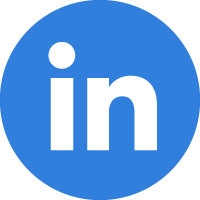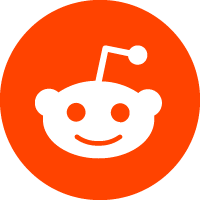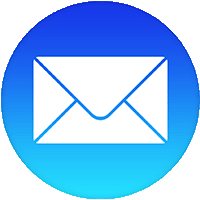14/12/2020
Pair up your camera to your monitor when your monitor is out of range. Simply follow these steps:
1. Plug in camera. A small solid green light above the lens will indicate power. If not, press and hold the POWER button for 3 seconds until the green light appears.
2. Enter pairing mode by pressing the camera power button until it beeps and the small green light flashes (about 8 seconds).
3. On the handheld, press MENU/SELECT twice to open the Camera Options Menu.
4. Press the RIGHT ARROW button to highlight the Add Camera icon.
5. Press MENU/SELECT.
6. Press the LEFT/RIGHT ARROW buttons to highlight the desired camera.
Icons for Synced Cameras: • Blue icons indicate synced cameras. • Gray icons indicate cameras not yet synced. • A blue ring indicates current viewing camera.
7. Press MENU/SELECT.
• A syncing icon will appear next to the corresponding camera number.
If sync is successful: video will appear from the newly added camera with a blue ring around the camera icon.
• If sync is unsuccessful: a small camera with an X will appear over the camera icon. Repeat steps from this section to sync, making sure the camera and handheld are next to each other.
 Contact information, map and directions, contact form, opening hours, services, ratings, photos, videos and announcements from Zhaoshu page, Dog Breeder, .
Contact information, map and directions, contact form, opening hours, services, ratings, photos, videos and announcements from Zhaoshu page, Dog Breeder, .